AirPods is a famous Bluetooth headset from Apple. When it comes to AirPods, people often think that they can only connect to Apple products, but in fact they can connect to Android phones. Let’s learn through this article how to quickly connect AirPods to Android.
Can AirPods connect to Android?
People often wonder that T shirt’s AirPods can only connect to devices in the Apple ecosystem. Or can it connect to other Android devices and how to connect AirPods to Android? The answer is that AirPods, AirPods Pro, and AirPods 2 all have the ability to connect and use on other Android phones.
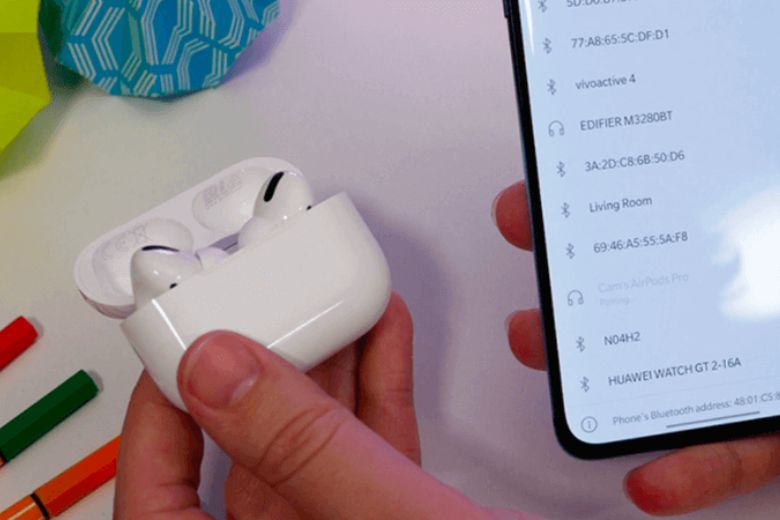
However, the synchronization ability and smoothness of the experience on the device will not be as good as on iPhones and other Apple products. Specifically, the Spatial Audio and Automatic Switching features will not be able to be used on Android because the H1 and W1 chips on AirPods will not support it.
How to connect AirPods 2, 3, Pro, Max to Android phone
First, let’s learn through this article how to connect AirPods to Android with the detailed instructions below.
Step 1: First, open the lid of the AirPods box > press and hold the button on the back of the box until the light turns white.

Step 2: Turn on Bluetooth on your Android phone > click on Find device > click on the name of your AirPods displayed on the device and wait for the connection process to take place.
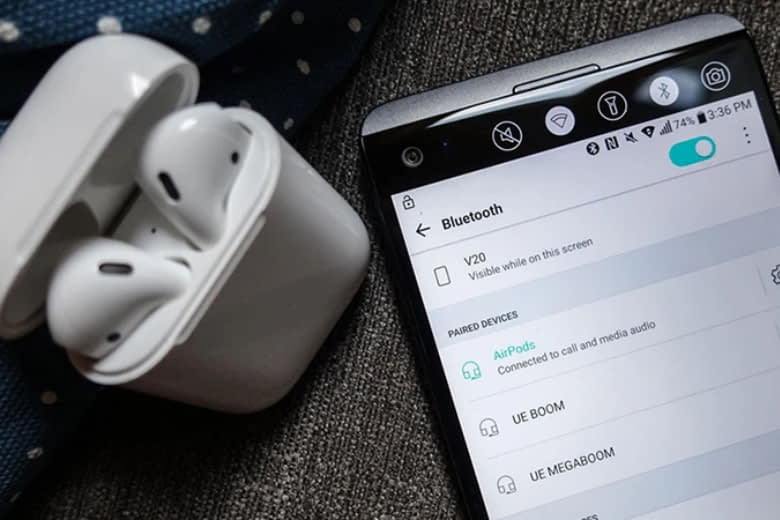
Step 3: Take out the headset to use and you’re done.
How to set up AirPods on Android is exactly the same as iPhone
After learning how to connect AirPods to Android, let’s next learn how to set up headphones like on an iPhone. On iPhones, users will receive a battery notification panel, with the ability to customize operations on their AirPods. For Android phones, users can use the Assistant Trigger application to complete customizations on the headset just like on iPhone phones.
Step 1: First you need to download the Assistant Trigger application to your device> launch the application after you have connected to AirPods in the instructions above.
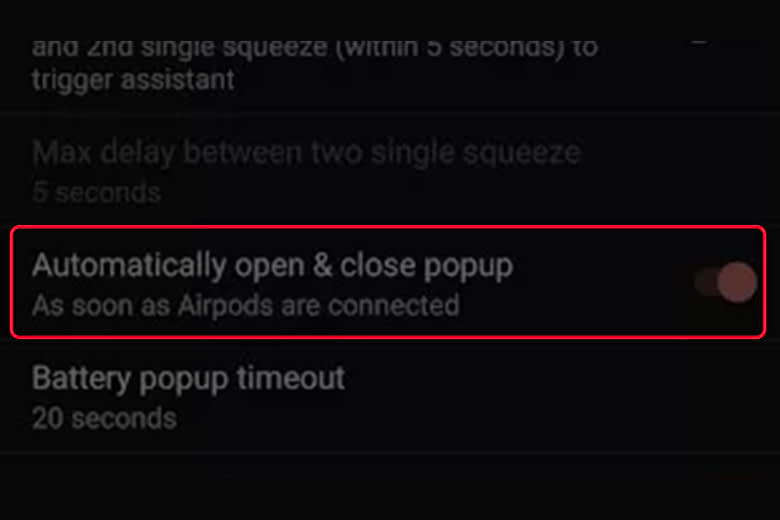
Step 2: Then, select your AirPods model right in the Earbuds Model section > click on Automatically open & close popup.
Step 3: Then turn on Show Battery Level in the Notification Bar to display AirPods battery notifications on the device’s notification bar.
Step 4: Turn on the AirPods Ear Detection feature to enable the detection feature when wearing and removing the headphones.
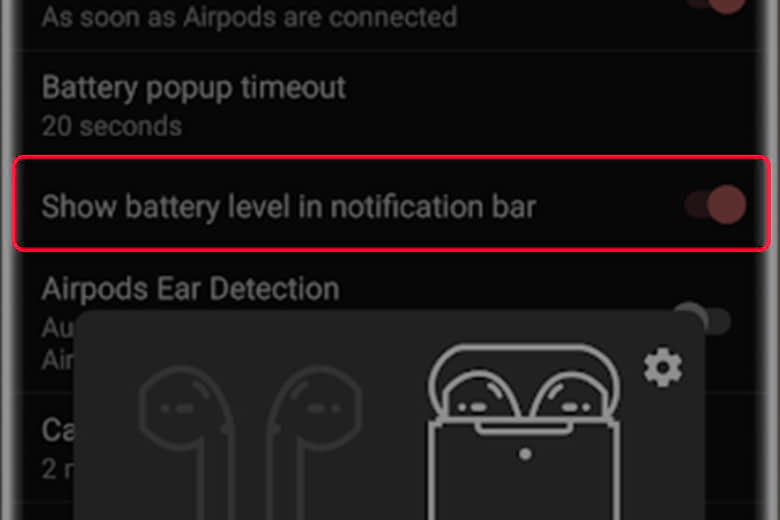
Step 5: You can turn on 2 more Consecutive Double-tap or squeeze to trigger the assistant to turn on the double-tap feature or squeeze with the AirPods Pro line to turn on or stop the music. Tap twice more within 5 seconds to call the virtual assistant Google Assistant.
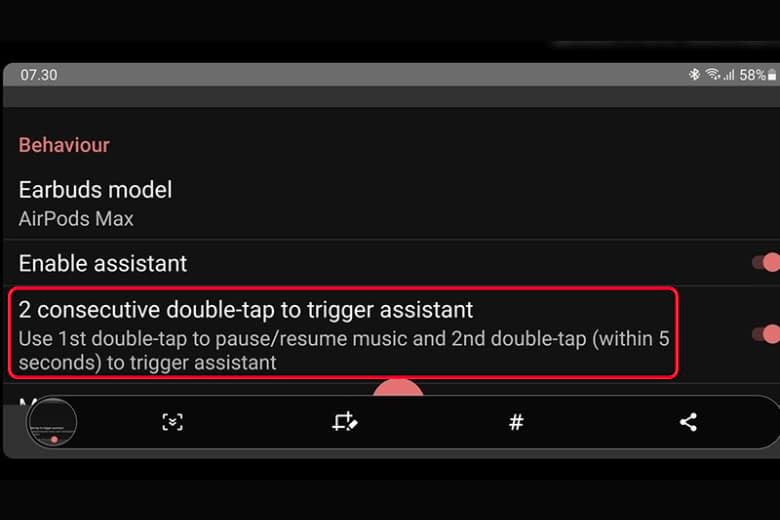
Some solutions for users when connecting AirPods to Android fails
After learning how to connect AirPods to Android and instructions for custom setup on the device. Next, let’s answer some common questions users have when connecting AirPods to Android phones below.
Reasons why AirPods cannot connect to Bluetooth on Android
First, you need to check to see if your AirPods are connecting to another device. If you are already connected, turn off Bluetooth on that device to disconnect from AirPods to make a new connection with your Android phone.
Top Best applications to connect AirPods with Android
Some of the best applications to connect AirPods to Android are as follows:
App Air Battery is used to view the battery.
The Assistant Trigger application is an application used to support devices from AirPods 2 and above.
Podroid is an application that has the ability to stop music when removing one ear.
AirBuds is an application that has a battery display feature on the Pop-up screen.
PodsControl is an application that can divide the screen into 4 parts, displaying names, information about connected devices, battery life, and headset percentage.
The software’s headphone recognition feature works very slowly
The Assistant Trigger application is an additional solution for the AirPods feature on Android phones or other connecting software that is only a 3rd party application. Therefore, the smoothness of the device will definitely not be smooth and famous. as fast as on Apple devices.
