Checking the AirPods battery will help users recharge the device promptly when the battery runs out. Checking the AirPods battery on devices in the Apple ecosystem is quite simple, but on Android it is quite difficult. Let’s learn through this article how to quickly check AirPods battery on Android below.
The only way to check AirPods battery on Android
For devices in the same Apple ecosystem, connecting to check battery life on Apple AirPods is very quick. But for Android phones when connected to AirPods, some experience features on the device will be limited. Users will not be able to use the AirPods battery display feature when connected on Android phones.
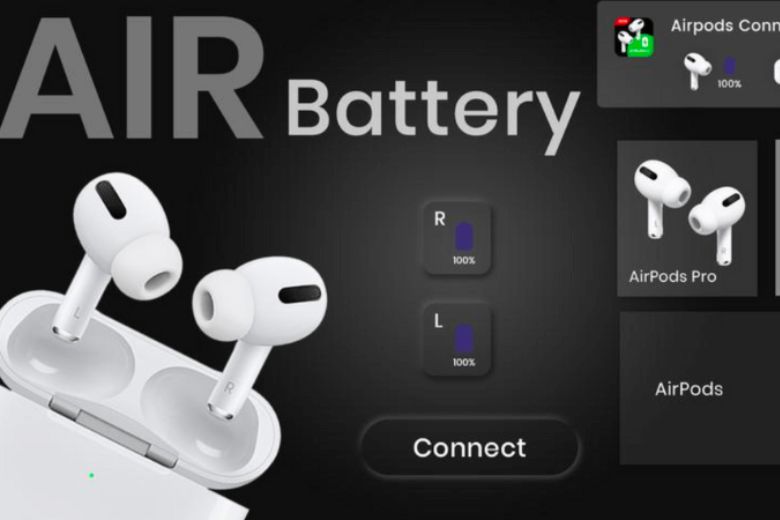
The fastest way to check AirPods battery on Android is to use support from a third-party application. Users need to download an additional application called Air Battery to their phone. After downloading, connect your phone to the AirPods headset.
Next, open the lid of the AirPods box and place it close to the phone. The connection screen will now display the battery information of the charging box and headphones as on the regular iPhone interface. In terms of basic features, this application will help users determine the remaining battery capacity of each headset and the device’s charging box through the display interface when opening the lid of the initial connection box in a few minutes.
How to connect AirPods to Android phone
If you already know how to check AirPods battery on Android but still don’t know how to connect your AirPods headphones to Android devices. So let’s find reference in the article through the simple steps below.
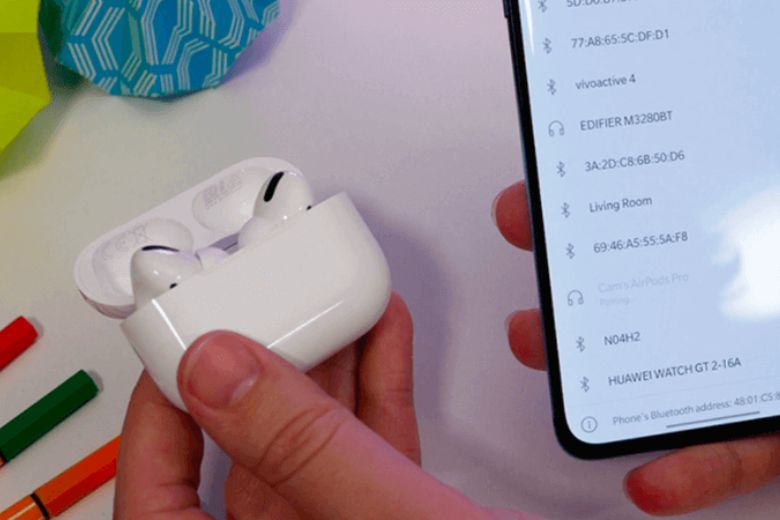
First, you need to hold down the white button on the charging box containing your AirPods headphones and open the charging box until the LED light turns white on the charging box. This means your headphones are now ready to pair with your device. Next, turn on Bluetooth on your phone and click on the name of the AirPods and proceed with pairing.
Note that when you connect AirPods on your Android phone, you will not be able to use the Siri feature, will not automatically connect or disconnect while in use, and the device usage time will be shorter.
Why should you check AirPods battery capacity regularly?
Users should monitor and check the battery capacity of AirPods devices regularly. To know when the device needs to be recharged, avoid running out of battery and turning off the power, reducing the headset’s lifespan. At the same time, knowing the device’s battery life will help users effectively divide the use of both sides of the headset so that the usage process is always seamless without unexpected interruptions.
