Are you having problems with your iPhone’s mic being too low so the sound no longer works as usual? Don’t worry, in this article we will help you understand the causes and effective solutions when the iPhone mic has low sound when calling. To keep your iPhone usage experience in good condition, please refer to the article below!
Why is the iPhone mic so small that I can’t hear the sound?
The iPhone mic’s low sound during calls can be due to many different reasons. Some common causes include blocked sound holes, software errors, or physical errors. To understand better, let’s take a look at some of the main reasons below:
- The device is subject to a strong impact or dropped from a height, which can cause damage to the internal components of the microphone. This will reduce the sound quality or cause the mic on the phone to not work.
- The phone comes into contact with water or is exposed to water during use. Submerging your iPhone in water can damage the elements in the mic, causing sound problems.
- A small iPhone mic can also be caused by a software conflict or incompatible application. This problem can reduce the performance of the iPhone’s mic.
- An exposed mic socket causes connection instability and reduces sound quality.
- If the mic slot is not cleaned for a long time, dirt will affect sound transmission.
- The mic cable is broken or the hardware is damaged. This causes sound problems or causes the mic to not work.

Above are the main causes of iPhone mic being small and unable to hear sound. Next, let’s explore what the symptoms will be when this problem appears on the iPhone!
What are the symptoms when the iPhone mic is small?
If the iPhone mic is small and cannot hear the sound, it will cause a lot of trouble when using the phone. If the mic is not working properly, you will have difficulty using your phone’s features. To better understand this issue, let’s take a look at the symptoms when the iPhone mic is small:
- The sound recorded from the mic is very small, losing detail and being sharper than usual.
- Sound recorded from the mic on iPhone may be distorted or have reduced quality
- Listeners have difficulty hearing you when you make voice calls.
- While using the mic, it may happen that the microphone is disconnected in the middle of a call or recording.

How to fix the iPhone mic problem with low sound effectively
When the iPhone mic is small, you don’t need to worry too much because there are many ways to fix this problem. Let’s learn the following 11 ways to easily and effectively solve the problem of low microphone sound.
Disconnect the audio device
iPhone microphones often encounter unstable problems, especially when you connect to another audio device. This may result in the speaker not working properly.

To fix this problem, disconnect your headphones or any other audio device. This way you will reset the sound and ensure clearer calls and recordings.
Increase phone volume when iPhone mic is low during calls
Sometimes, the iPhone mic is low because the volume level on your phone is low. To solve this problem, check and increase the phone volume to a higher level.
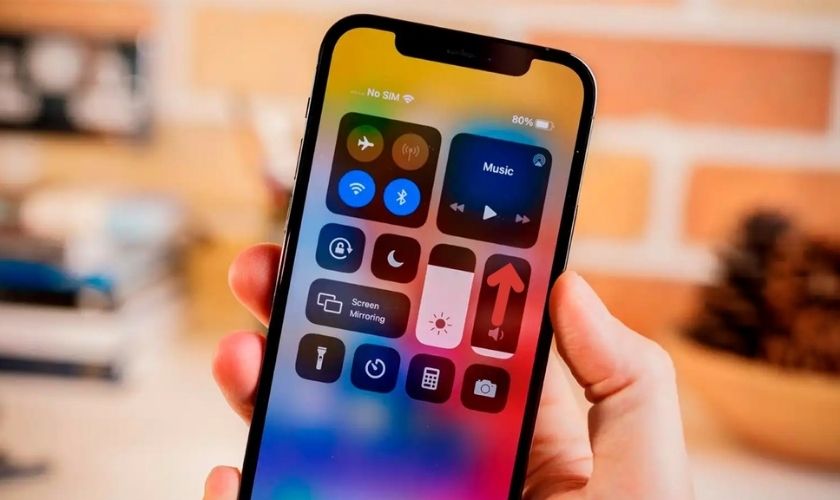
You can do this using the volume up button located on the right side of the device, or:
- Step 1: Access the iPhone’s Control Center by swiping up from the bottom of the screen. For iPhone X and above, drag down from the top right corner of the screen.
- Step 2: Next, simply swipe up on the speaker icon to display the volume adjustment bar.
Clean the microphone when the iPhone mic is small
After a period of use, the microphone on the iPhone can accumulate a lot of dust and dirt. From there, it leads to the problem of quieter sound and poorer recording quality. To fix it, clean the mic using a small cotton swab and a suitable cleaning tool.

Test the microphone by sound
Another method to fix a low iPhone mic is to try testing each microphone with sound.
First of all, you will need to determine which microphone on your phone is having problems. With models from iPhone 6 and above, each phone is equipped with three different types of microphones. Includes call recording microphone, speakerphone microphone, and microphone used when recording video.
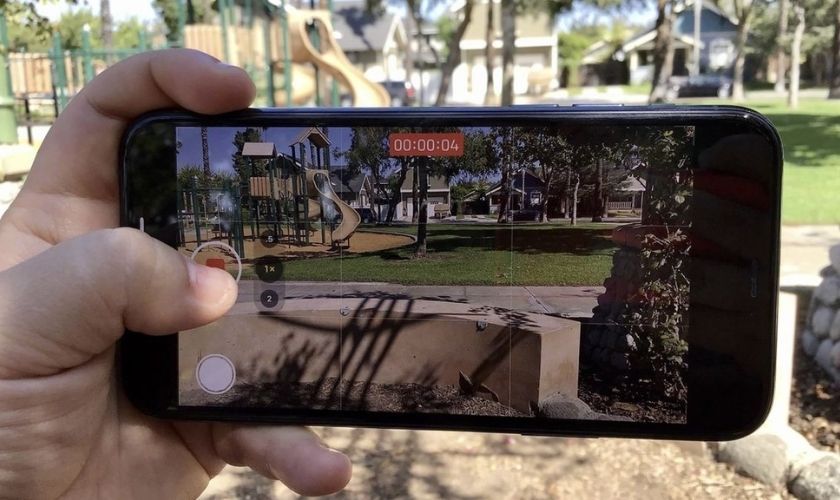
To check each type of microphone, you can perform the following steps. First, you record voice using the microphone on the bottom edge. Next, you make a call and turn on the speakerphone to use the microphone on the front. Finally, you record a video to check the microphone on the back.
After checking, if the microphone does not work, there may be a hardware-related problem. However, if the microphone is small or noisy, you can take measures to fix it yourself.
Restart the device
The problem related to the small mic on iPhone can be resolved by restarting the device. You just need to press the power button and volume up button until the text: Slide to power off appears. At this point, release your hand and slide this button to the right to turn off the phone.
Then, wait about 10 -15 seconds, press and hold the power button until the Apple logo appears. Once your iPhone has restarted, check to see if the problem with the mic has been resolved.
Activate the noise cancellation feature
If the sound quality is too noisy, you can use the noise cancellation feature. This feature can greatly improve call audio quality. To activate this feature, do the following:
- Step 1: Open the Settings application and select Accessibility.
- Step 2: In the Sound & image section, turn on the Phone Noise Cancellation feature.
Check to see if the mic’s sound quality has improved. If the problem continues, you can consider other remedies in the sections below.
Turn off and restart applications that use Micro
Sometimes, the problem does not come from the mic but is actually due to an error in the application that is using the mic. To resolve this situation, you should try closing the app and restarting your iPhone.
You just open the multitasking screen and swipe up to close apps running in the background. After that, you can check again to see if the problem of the microphone on iPhone having low sound has been fixed.
Buy used iPhone at Amazon:
Check microphone access permissions
One reason why the iPhone mic is small may be because you have not granted permission to use the microphone. So, to fix it, you need to grant microphone access to the problematic application.
To determine whether the microphone has been granted access or not, do the following:
- Step 1: Go to the Settings application on your iPhone screen.
- Step 2: Next, click on Privacy and then select Micro. Then, you flip the switch to the right to grant access to the microphone for applications.
After granting permissions to the necessary applications, check to see if the mic error has been fixed!
Restore factory settings
If the above methods cannot fix it, consider restoring factory settings on your iPhone. This will reset all settings on your device without affecting personal data. Therefore, you can rest assured when performing this method to fix the small iPhone microphone.
To restore factory settings on iPhone, follow these instructions:
- Step 1: Open the Settings application on iPhone and select General settings.
- Step 2: Next, click Transfer or reset iPhone and then select Reset.
- Step 3: Here, select Reset all settings, then confirm by clicking Reset.
Note: Although this method does not affect the data on your phone. However, to ensure safety, you should back up your data before performing a factory reset.
iOS update fixes the problem of iPhone mic being small
Using old iOS can also cause the microphone on the iPhone to have low sound. Therefore, make sure that your iPhone is running the latest version of iOS. You update the operating system for iPhone as follows:
- Step 1: Open the Settings application and select General Settings.
- Step 2: Here, select Software Update. If there is a new update, click download and install it on your device.
Besides, you can also enable automatic updates for your device. When the latest version is available, the system will automatically download and install the iOS update.
Bring the device to a reputable center for repair
After trying to fix the small iPhone mic using all the above methods, if the phone cannot fix the phone error, there is a high possibility that the error originates from the hardware such as the socket of the cable connecting the microphone to the main board is open or the cable assembly is open. faulty microphone.
At this point, it’s best to take your device to a reputable phone repair center to have your broken iPhone mic replaced. If your phone is still under warranty, bring it to an official warranty center for support
A reputable place to fix iPhone mic errors that can’t be heard
When you need to fix an iPhone mic that has low sound when calling, finding reputable and experienced stores is very important. Here are a few criteria you should consider when choosing a mobile device repair location:
- Choose a store that is reputable and has received many high reviews from previous customers.
- Priority is given to stores with a team of experienced and highly specialized technicians.
- Make sure that place uses genuine components and has a clear warranty policy.
- Compare prices and services between different stores before making your final decision.
- Consider the repair time to ensure it does not disrupt the use of your device.
