When you choose your camera settings ahead of time, you’ll take higher-quality images. No one wants to miss a great shot. Check out our top iPhone photography tips for beginners to inspire your next photo shoot.
Apple ProRAW Settings
If you want to shoot like a pro, consider changing to Apple ProRAW® mode on your iPhone. Pictures shot in raw mode keep all their original data—they won’t be compressed— which lets you work with higher image quality when you edit them later. Keep in mind, that raw images contain more megapixels than a format like JPEG. This means they are more detailed and the files are bigger, so they also take up more storage space on your phone. You may need to increase your storage if you use this feature.
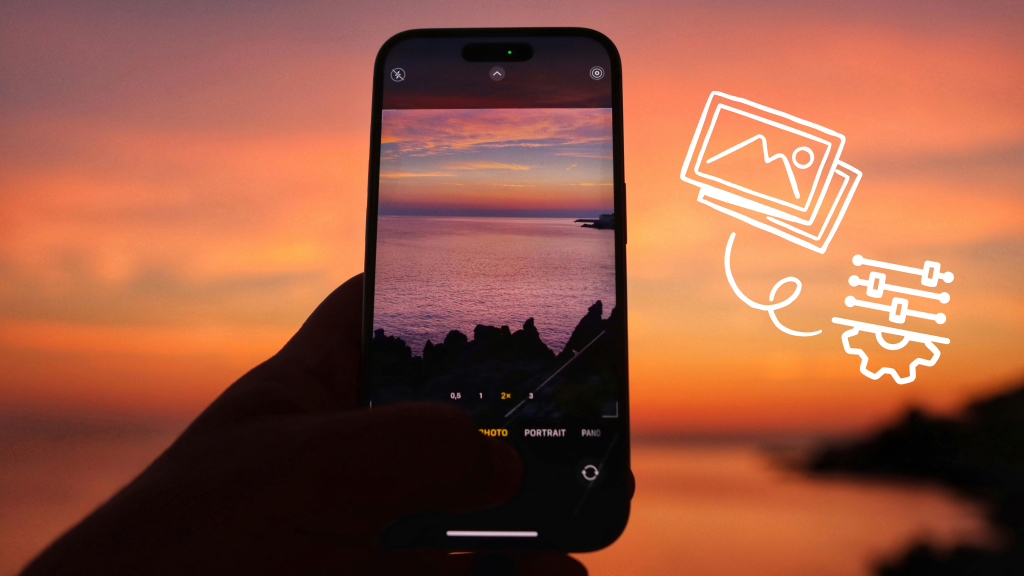
The default resolution on your iPhone 14 and 15 Pro is set to 24 Megapixels. Here’s how to change it:
- Open Settings > Camera > Formats.
- Turn on Apple ProRAW or ProRAW & Resolution Control, depending on your model.
- Next to Pro Default, tap ProRAW Max > ProRAW Max (up to 48 MP).
Macro Control
To get up-close shots in sharper focus, try Macro Control, a feature that automatically kicks in when you’re extremely close to your subject. Here’s how to set it up:
- Open the Camera app, then select Photo mode.
- Get close to your subject—as close as 2 centimeters.
- The camera will automatically switch to the built-in Ultra Wide camera. When it’s on, you’ll see a yellow flower icon on the camera app screen.
- Tap the shutter (white circle icon) button to take a photo.
Focus and exposure
Your iPhone 14 or 15 Pro camera automatically sets the focus and exposure—the amount of light that your camera lets in— before you snap a photo. If you want to adjust and save the exposure, follow these steps:
- Open Camera.
- When you see the image on your screen, tap the up arrow at the top of your screen, then tap the plus/minus icon and move the slider to adjust the exposure.
- The exposure will lock until the next time you open the Camera app.
- To save it, open Settings > Camera > Preserve Settings.
- Turn on Exposure Adjustment.
Prepare Phone Storage

Use Macro Control
One of the best iPhone photography tips for beginners is to shoot in Macro mode for small subjects, such as up-close nature shots or jewelry details.
Macro Control automatically turns on when super close to a subject, as long as you’re not in ultrawide 0.5x zoom.
Shutter Button
There is a few different ways to take photos with the intelligent iPhone 15 Pro & 14 Pro camera. The shutter button is visible on the camera screen, or you can use the phone’s volume buttons to snap pics.
Another option is to tap and slide the button to the left, which will take multiple photos for however long you press the shutter.
Use Live Photo
The Live Photo feature remains in the iPhone 15 & 14, and offers a longer snapshot of the three seconds before, during, and after you snap a photo
Add Filters
The iPhone 15 & 14 range has new filters for Portrait mode, plus popular favorites like vivid, dramatic, or black-and-white.
To apply a filter, bring up the photo or video and select the Edit option. Scroll through filter effects and drag the slider to change the filter’s intensity.
